An operating system (OS) is a set of
software that manages computer hardware resources and provides common services
for computer programs. The operating system is a vital component of the system
software in a computer system. Application programs require an operating system
to function.
So your computer has problems and
you want to reinstall your current operating system, or install a totally new
one. This is simple, but very time-consuming. This post discusses Steps to install an operating system on
your computer.
The
first thing you have to do is to install on a brand new disk or computer system
(Hard Disk) then you have to format
it. Then you are to follow the below steps: To know more on how to format a Hard Disk See below
Steps in installing:
1.
The first step is to enter your
computers BIOS. To do this when your computer is booting up it may ask you if
you wish to enter setup or bios. The most common key to enter your setup/bios
is DEL or F1. It may differ depending on what sort of motherboard you have just
make sure you look out for the alert to find the appropriate key. If you can’t
seem to catch the key or if the screen flashes on too quick try pressing the
Pause Break key and this will pause the boot up screen for you.
2.
The next step is to change the boot
up options for your computer. Depending on your motherboard it will be in a
different location but it should be quite easy to find with a little searching.
When you find it simply change the boot up priority on your computer so that
the number 1 priority is to boot from CD or DVD ROM Drive.
3.
Once you have setup your boot up
priority and saved and exited your BIOS, its time to put your Windows CD into
your CD/DVD ROM drive and wait for it to do its thing and boot up. You may be
presented with an option “If you wish to boot from the CD press any key” where
you should press a key for the windows CD booting process begins.
4.
Once the windows CD has booted up
select from the Menu install Windows. From this point you can choose where
about you want to install your operating system files. When starting from
scratch the easiest thing to do is to delete all the partitions and start from
the beginning. Once you have created the partition sizes you would like (e.g. a
80GB hard drive into two 40GB partitions.) you can select on which partition to
install windows. Its always recommended to install windows onto a partition in-case one of the partitions fails the other one can be used to retrieve backup
data.
5.
Now select the type of format FAT 32
or NTFS (NTFS recommended) and once you’ve pressed enter Windows will pretty
much take over the rest. You will have to answer a few prompts along the way
(admin name, passwords, network settings etc) but that’s about it. The
installation of windows usually takes no longer than an 120 minutes, the time
taken will depend on how much memory you have, hard drive space and CPU speed.
Below are the previews of the progress
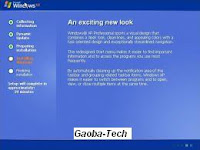


If you find this post suitable you can kind share or comment if you have a problem with it.
Follow @Iam_Mtriller
Google share





0 comments:
Post a Comment